Apple iPad (9th Generation) What is it
The Apple iPad (9th Generation) is one of the latest versions of Apple’s popular tablet device.
It was announced in September 2021 and includes several new features and upgrades compared to its predecessor. It features a 10.2-inch Retina display, an A13 Bionic chip for improved performance, and a new 12-megapixel Ultra Wide front camera that enables Center Stage, a feature that keeps the user in focus during video calls even if they move around.
The iPad (9th Generation) also supports the Apple Pencil (1st Generation) for digital note-taking and drawing, and is compatible with various accessories and apps available on the App Store.
Apple iPad (9th Generation) Technical Specifications
The technical specifications of the Apple iPad (9th Generation) are as follows:
Display:
- 10.2-inch Retina display
- Resolution: 2160 x 1620 pixels
- 264 pixels per inch (PPI)
- Brightness: 500 nits
Processor:
- A13 Bionic chip with 64-bit architecture
- Neural Engine
Storage Options:
- 64GB or 256GB (varies by configuration)
Operating System:
- iPadOS 15
Camera:
- Rear Camera: 8-megapixel camera with AutoFocus, HDR, and 1080p video recording at 30 fps
- Front Camera: 12-megapixel Ultra Wide camera with Center Stage and 1080p video recording at 60 fps
Connectivity:
- Wi-Fi (802.11a/b/g/n/ac), dual-band (2.4GHz and 5GHz)
- Bluetooth 4.2
- Optional cellular connectivity: 4G LTE Advanced or 5G (varies by configuration)
Biometric Security:
- Touch ID fingerprint sensor embedded in the Home button
Battery:
- Built-in 32.4-watt-hour rechargeable lithium-polymer battery
- Up to 10 hours of surfing the web on Wi-Fi or watching video
Ports:
- Lightning connector
- 3.5mm headphone jack
Dimensions and Weight:
- Height: 9.8 inches (250.6 mm)
- Width: 6.8 inches (174.1 mm)
- Depth: 0.29 inch (7.5 mm)
- Weight: 1.07 pounds (487 grams)
Colors:
- Silver
- Space Gray
Additional Features:
- Support for Apple Pencil (1st generation)
- Support for Smart Keyboard
Please note that these specifications were accurate at the time of the product’s release.
How to use Apple iPad (9th Generation)
To use the Apple iPad (9th Generation), follow these steps:
- Turn on the iPad by pressing and holding the power button located on the top right edge of the device.
- Follow the on-screen instructions to set up your language, country, and other preferences.
- If you have a backup from a previous iPad, you can restore it from iCloud or iTunes during the setup process. If not, you can set up the iPad as new.
- Once the setup is complete, you’ll be taken to the home screen. Swipe up from the bottom of the screen to access the Control Center, where you can adjust settings like Wi-Fi, brightness, and volume.
- To download apps, open the App Store by tapping the blue icon with a white “A” on the home screen. You can search for specific apps or browse different categories.
- To navigate between apps or return to the home screen, use the multitasking gestures. Swipe up from the bottom of the screen and pause to reveal the app switcher. Swipe left or right to switch between recently used apps or swipe up to close an app.
- To customize the home screen layout, press and hold on an app icon until all the apps start jiggling. You can then rearrange apps, create folders, or delete apps by tapping the small “x” icon.
- For multitasking, swipe up from the bottom of the screen and pause to access the app switcher. Then drag and drop another app from the dock or the home screen to use two apps simultaneously, such as multitasking or split-view.
- To use Siri, the voice-activated assistant, press and hold the home button (if available) or say “Hey Siri” and ask your question or give a command.
- To access and manage your settings, tap the “Settings” app on the home screen. Here, you can adjust various aspects such as display, sounds, notifications, privacy, and more.
- To connect to Wi-Fi, open the Control Center by swiping up from the bottom of the screen and tap the Wi-Fi icon. Select your network from the list and enter the password if required.
- To take screenshots, simultaneously press the power button and the volume-up button. The screenshot will be saved in your Photos app.
- To extend the battery life, adjust the screen brightness, disable unnecessary notifications or background app refresh, and enable low power mode (if needed). The battery icon in the top right corner shows the current battery level.
These are some basic steps to get started with the Apple iPad (9th Generation). As you explore and use the device more, you’ll discover additional features and functionalities.
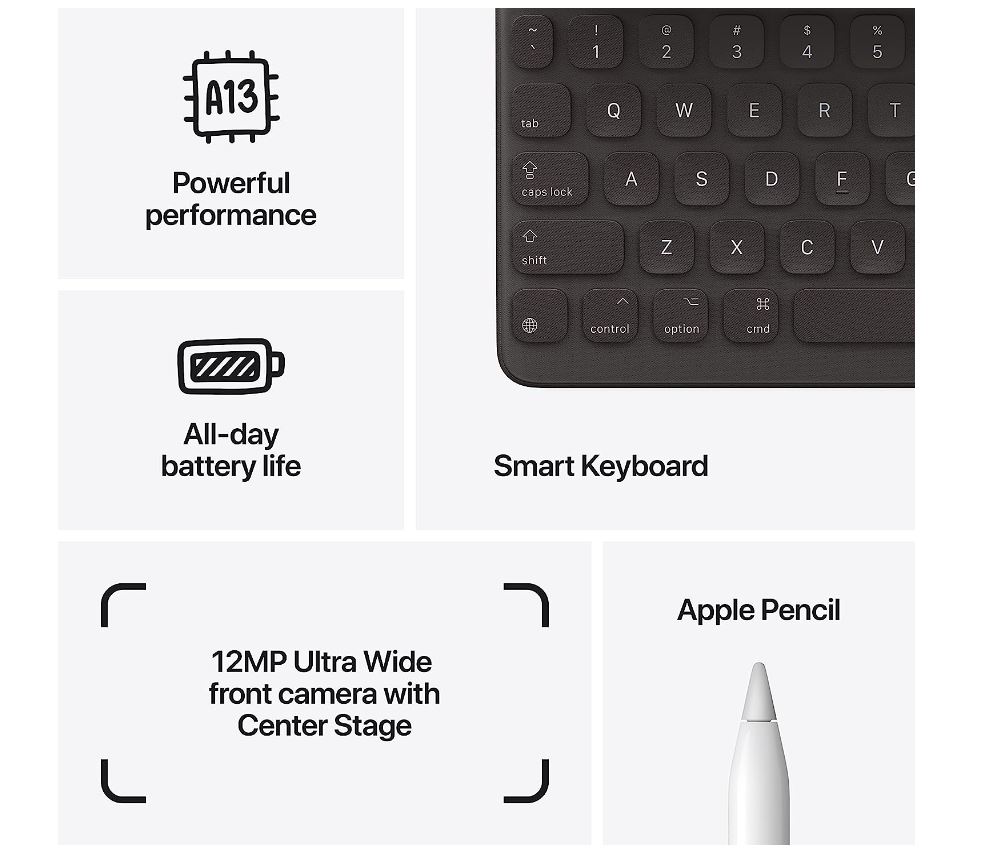
Apple iPad (9th Generation). Reviews
Positive aspects:
- Improved performance: The iPad (9th Generation) is equipped with the powerful A13 Bionic chip, which offers faster processing speeds and smoother multitasking capabilities.
- Enhanced display: The 9th Generation iPad features a 10.2-inch Retina display with True Tone technology, providing a vibrant and immersive viewing experience.
- Apple Pencil support: This iPad model is compatible with the Apple Pencil (1st generation), allowing users to easily take notes, draw, and be more creative.
- iOS ecosystem: The iPad (9th Generation) runs on iOS, offering access to a wide range of apps and services exclusively available on Apple devices.
- Improved camera: It features an 8-megapixel rear camera and a 12-megapixel front-facing camera, allowing for high-quality photos, videos, and FaceTime calls.
- Long battery life: The iPad (9th Generation) boasts up to 10 hours of battery life, ensuring extended usage without frequent recharging.
- Affordable price: Compared to higher-end iPad models, the 9th Generation iPad offers a more budget-friendly option for those looking for an Apple tablet experience.
Negative aspects:
- Design: The 9th Generation iPad retains the same design as its predecessor, lacking the more modern and sleek appearance found in some other tablets.
- Limited storage options: The base model of the iPad (9th Generation) offers 64GB of storage, which might be insufficient for users with larger media libraries or those who frequently download large files.
- Lack of Face ID: Unlike the iPad Pro models, the iPad (9th Generation) still relies on Touch ID for biometric authentication, which some users may prefer less.
- Limited RAM: The exact amount of RAM in the 9th Generation iPad has not been disclosed, but it is likely to have lesser RAM compared to higher-end iPad models, affecting multitasking capabilities.
- No ProMotion display: The 9th Generation iPad does not include ProMotion technology, which delivers a smoother and more responsive screen refresh rate found in iPad Pro models.
- Limited connectivity options: The base model only offers Wi-Fi connectivity, with no cellular option available, restricting internet access to areas with Wi-Fi coverage.
- Relatively thick bezels: Compared to some rival tablets, the 9th Generation iPad still has relatively thick bezels around the display, giving it a slightly dated appearance.
Apple iPad (9th Generation) Battery life
The Apple iPad (9th Generation) has an estimated battery life of up to 10 hours of web browsing, video playback, or music playback on a single charge.
The actual battery life may vary depending on the usage and settings of the device.
Apple iPad (9th Generation) Where to buy
The Apple iPad (9th Generation) can be purchased from various retailers. Here are a few options where you can buy it:
- Apple Store: You can purchase it directly from the official Apple website or visit an Apple retail store near you.
- Online Retailers: You can buy it from popular online retailers like Amazon, Best Buy, Walmart, Target, and B&H Photo Video.
- Electronics Retailers: Visit electronic stores such as Best Buy or Walmart for in-store purchases.
- Authorized Resellers: Check with authorized Apple resellers such as MacMall, Micro Center, or Fry’s Electronics.
Additionally, you can also check with local authorized Apple retailers and independent electronics stores in your area.



